This post was last updated on February 20th, 2024 at 09:22 am.
Did you know there’s a nifty little shortcut that can be used when entering dates in IconCMO? It’s not new, but a lot of people don’t know about it.
Today’s date gets filled in by default. But when you are using a date other than the current one, it can sometimes be tedious to type the date in a MM/DD/YYYY format every single time.
Use this shortcut to enter dates into the correct format quickly and without difficulty:
If the date is in the current month, type date in a DD format like this and hit tab:
OR if the date is in another month, type the month and date in a MMDD format like this:
It automatically fills in the month, year, and slashes in the correct format:
This shortcut works almost anywhere you have to type a date in the system:
- Membership (e.g. status date, birthday)
- Donations (e.g. batch date, giving date)
- Accounting (e.g. check writing, journal entries)
- Specifying date ranges on reports
Onomatopoeia courtesy of cybergedeon
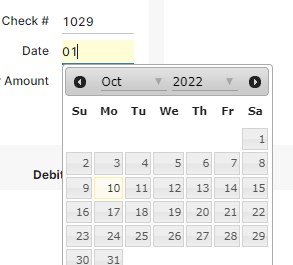
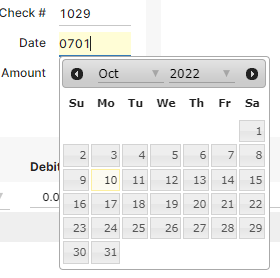
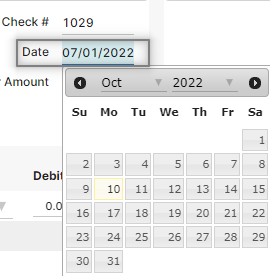
This is a great tip! I will begin to use immediately!
Happy to hear! Thanks for the comment, Alvin!
Wow, I am actually really excited about this. Sometimes those little touches make such a big difference – thanks for the post!
Thanks for the comment, Chad! Glad to hear you found this tip helpful =)