This post was last updated on July 2nd, 2024 at 05:05 pm.

Our IconCMO church software mobile apps for Apple and Android are designed for you to log into your database with member portal login credentials. By using member login credentials, you’ll open IconCMO in a nice mobile interface. Also, the mobile interface has a directory that will work on your iPhone or Android device.
(Note: We also have apps you can download to your iPhone or Android device for easier access the church software mobile apps. To find these, go to your app store and type in IconCMO for our free mobile apps.)
Don’t have a member portal username and password?
Well, here’s how you get them.
- In IconCMO, go to Tools & Services: Services: Member Portal Security.
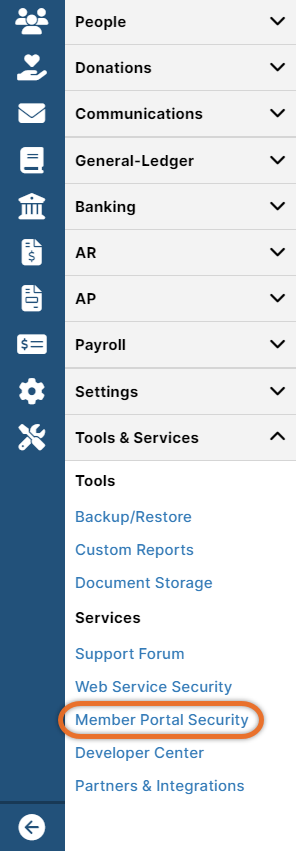
- Type in your last name and click Find. ( To get member portal login credentials, you need to be in the system as a household with a household email address, or as an individual marked as head of household with a personal email address.)
- Then, click on the blue Access type to change it to Read-Write or Read Only.
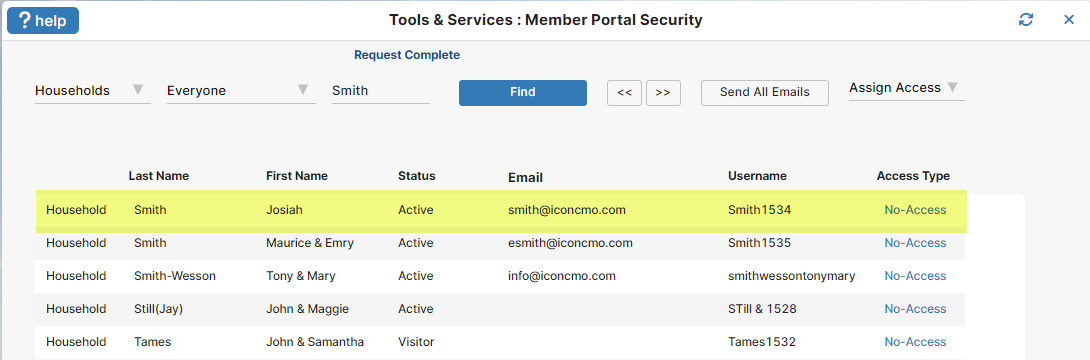
- Read Only will only let you see your information and read the online directory without allowing you to update it.
- Next, click Send Email.
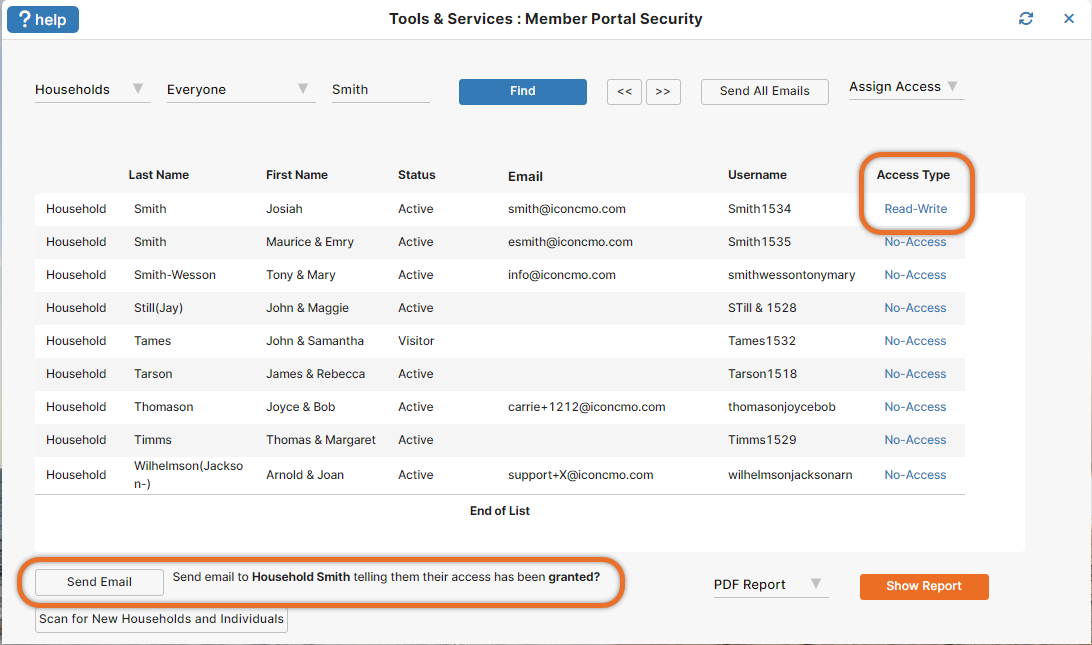
- Soon, you’ll receive an email that has the church phone number, a username for you, and a link to set up your password. Click on the link and set up your password.
- Now, you have member portal login credentials: you have the church phone number, a username, and a password for the member portal’s module. Open up the mobile app on your phone and log into it using these credentials.
And you’re set. By following these steps, you now have a mobile user interface to view (and possibly edit) your own information, and you have a searchable online directory, all in our church software mobile apps.
Let us know what you think. At Icon Systems, we’re always working to make sure you have the very best of church management software to support your ministry.
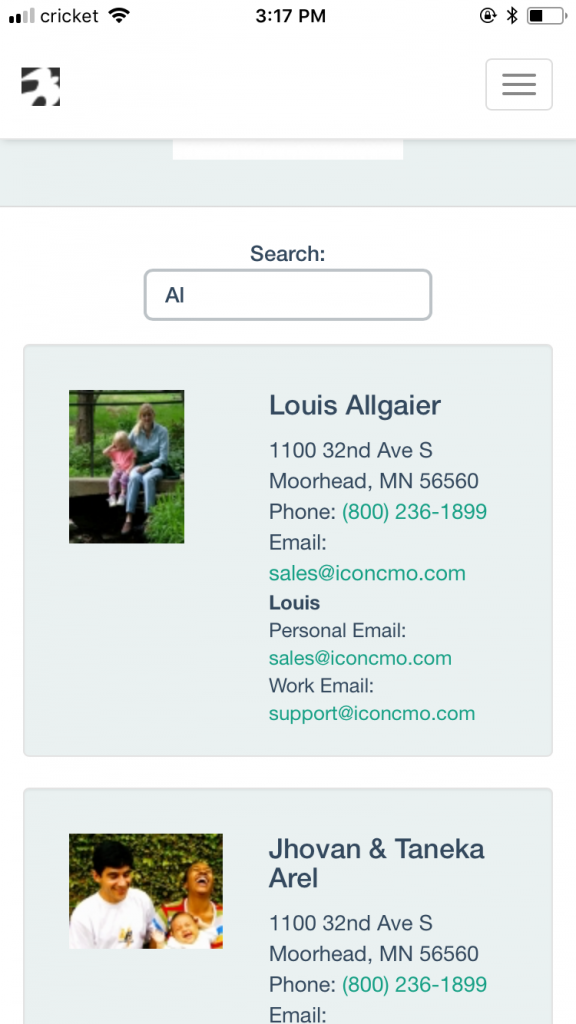
I have downloaded the mobile app to my phone and can log in but when it opens I can not get to the menu screen on the left. When I quickly tap member services it quickly says Hi and how to get the modified screen. What am I doing wrong?
I will be traveling and want to use my phone for reports I need to do
Hi John,
If your left menu isn’t showing up, there is a way to hide and show that menu. At the top left of IconCMO above where that menu would be, there should be the Icon Systems logo and three horizontal lines (some call this a hamburger menu.) If you click on the three horizontal lines it can hide or show that main menu on the left. If you are still having troubles, please feel free to call our customer support team at 218.236.1899. We are happy help you troubleshoot the issue!
Will using the app on my iPhone s allow me to do everything that I would normally do? For instance, like adding members, updating information as do adding donations. Or is the app access just for my own personal login and my own information?
Thanks
Jackson
Shimica,
This app is for Member access. You can have 2 log ins, a member login and a staff login. The a member login will get you into this app (or you can login on a desktop as well) which allows you to view and search the church directory, search and print the contributions for your household, view and (if given write access by the church) update your person or household information – which will automatically update the church’s database. You can also have a a staff login for your regular IconCMO database (adding members, entering donations, etc.) which is designed for a larger screen size like a tablet or desktop.
We already have ICON set up at our church. However the iPhone app does not work with IOS-11. What do we do now?
To clarify, it is ICON-CMO lite that does not work with IOS-11.
Thanks for the question, Norman. IconCMO Lite was created by a third party and is no longer available. That’s why we created our own mobile app. You can get it by looking up IconCMO in iOS or Android app stores. You’ll need to log into it with a member portal login, as this blog post explains.