This post was last updated on July 8th, 2024 at 04:47 pm.
The Member Portal is one of the most useful resources available for church members and staff. And the best part is, there’s no additional cost! It’s already included in your subscription to IconCMO. If you aren’t familiar with the member portal module, it’s a secure self-service login where
- members can view their own contact information,
- donation history,
- and access a church directory.
It’s even mobile-friendly so members can sign in using their smart phone or tablet!
Step 1: Set up your customized login page for the member portal
We just released an exciting new feature that allows church staff and volunteers to log in via a customized login page.
Step 2: Assign security permissions
Added households are automatically assigned a user name in the member portal security window in IconCMO. But the church controls the type of access members get.
- No-Access is initially assigned to all households entered into IconCMO. So by default, households do not have access to the member portal.
- Read-only access allows members to login and view their information. If anything is incorrect, members can email changes to the church office directly from the member portal.
- Read-write access allows members to view and make changes to their own contact information. (For obvious reasons, members cannot make changes to their giving history or other members’ information in the church directory. They would need to notify the church office of any errors.)
Step 3: Give the member portal a try
If you’re interested in taking the member portal for a test drive, follow these steps.
- If you’re not already, set yourself up as a household in your church’s database (you can delete it later.)
- Go to Tools & Services: Member Portal Security.
- Search for your last name and click on the blue No-Access under Access Type.
- Change your security to the Read-Only or Read-Write.
- After you change the access type, you will notice a message at the bottom of the box that reads, “Send email to “your name” telling them their access has been granted?” Click Send Email.
- When you log in, make sure you are using the new user name emailed to you, not your staff login. Note: Make sure you use a different user id and password than your staff login for IconCMO.
Step 4: Generate reports
Don’t worry, if you give members read-write access so they have the ability to change their personal information. Because you will always have up-to-date by running these reports in the People: Households -Reports window.
Member Portal Changes – Provides the church with the member’s name, the changed information and the date of change.
Member Portal Last Log in – Provides the names of households who have accessed their information.
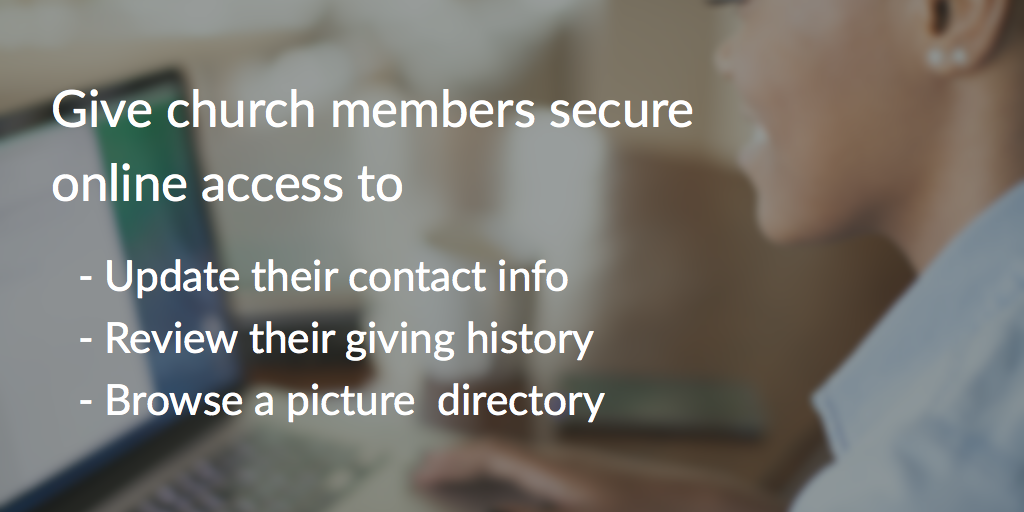
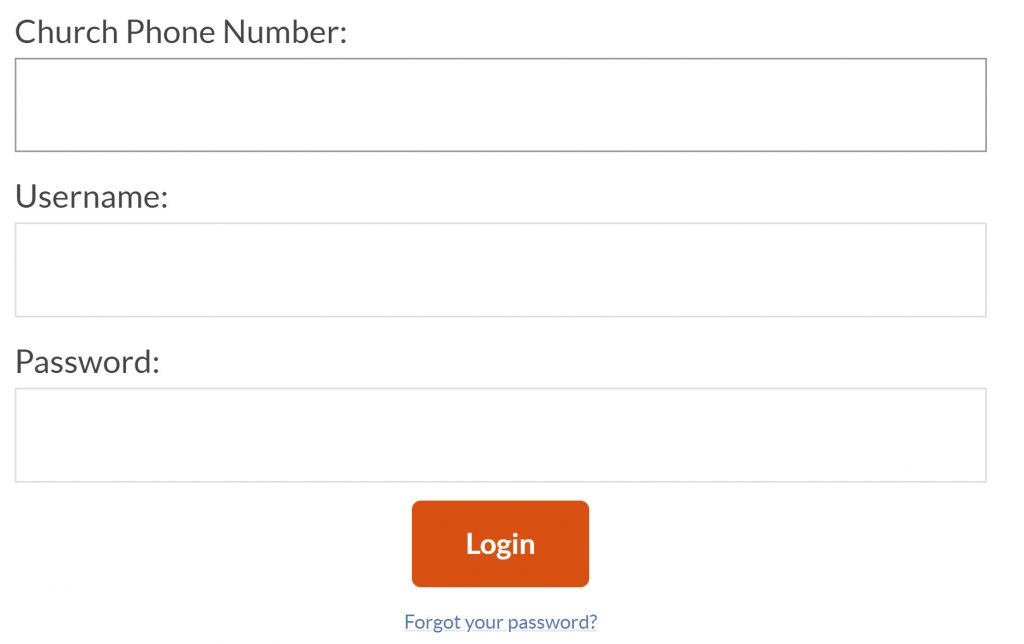
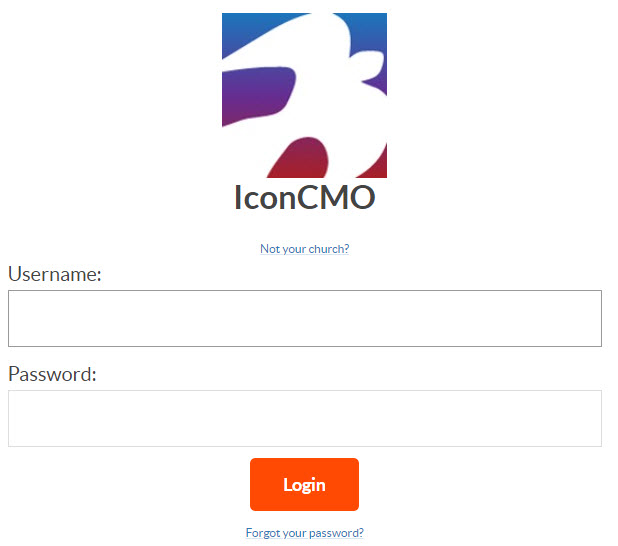
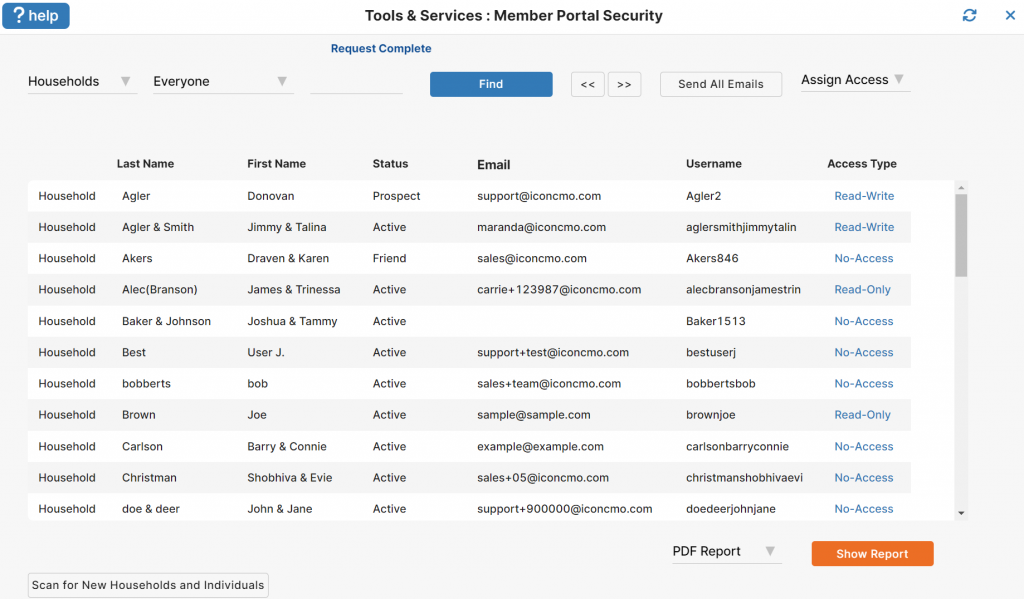
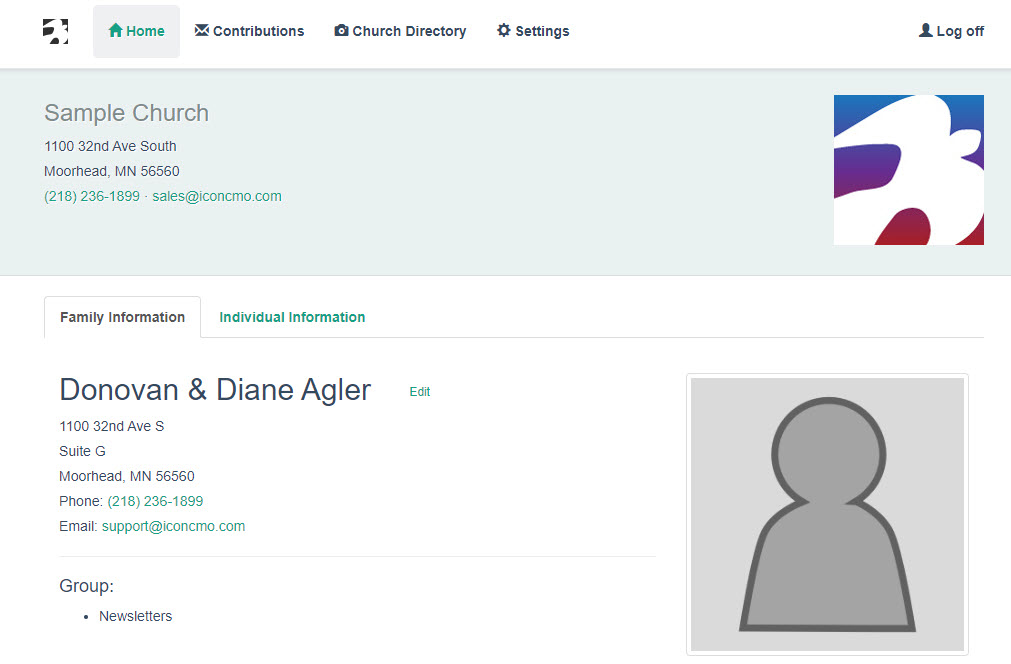
Our church would also prefer if Groups were not displayed in the Member Portal. Groups are useful tools on the administrative end, but not helpful to display on the member end. We are hoping this is still being considered for an update.
Hello Sabrina,
Thank you for the comment. If the church doesn’t want the groups displayed in the member portal, it can be marked as private when editing the group. This would remove it from the member portal. As you can imagine there are churches on both sides of the fence on this. Some that want it displayed and some that don’t, hence the option that was put in. Thank you.
The option to hide groups in the member portal was added to the system. Go into groups and look for the ‘Private’ column and set it to the value of ‘Yes’. This will keep it from being displayed on the member portal.
Any movement toward an option to not show groups in the online directory?
Also, can you all help me to uncheck the include in directory box for certain statuses so that we don’t have to do it by hand?
We don’t currently have plans for changing how groups show in the parishioners’ module. We can certainly help with the directory opt-in. Please send an email to support@iconcmo.com and let us know which statuses you’d like included in the directory or not.
What would it take to eliminate the groups from the parishioners’ module? Is that something you would ever consider? We use that as an internal tool. I saw a post from another church where this was the case also. How about an option to include or not include?
Having public vs. private groups is something we have discussed. It’s currently on our feature request list but unfortunately, it’s not a high priority right now. If we get more requests from customers, it’s likely something we will add to the system.
We really do appreciate your input. Please don’t hesitate to reach out with any suggestions, recommendations, or issues you run into down the road. IconCMO is evolving every day and much of our product development is based on feedback from users like you.
Is it possible to limit the Directory section to certain household statuses?
Each household record has an “Include in directory” checkbox. You can leave that un-checked on households you don’t want in the directory; however, it’s on a per-household basis. There isn’t currently a way to filter the online directory by status code, although that’s an interesting idea to consider.
Thank you. I am also interested in eliminating groups from the information that members see. We use those for many things that the member doesn’t need to see.
You’re welcome, Carol. Thanks for commenting! 🙂
The option to hide groups in the member portal was added to the system. Go into groups and look for the ‘Private’ column and set it to the value of ‘Yes’. This will keep it from being displayed on the member portal.
We’re planning to activate this, but also have hundreds (inactive, etc) that we don’t want to include in the Directory. It would be great if you could do a sort by status! I also would like to eliminate the groups that people are in – many have to do with particular mailings, events, etc. that have no meaning to the individual.
Thanks for the comment, Judy! We can help filter out the inactive statuses from your directory. Send an email to support (at) iconcmo.com if you’re interested.
Is there a way to eliminate the listing of the groups that someone is in? I’d rather not have to explain some of the groups that we use.
There isn’t a way to hide the groups. That’s an interesting idea, though! I’ll put in a feature request for you.
The option to hide groups in the member portal was added to the system. Go into groups and look for the ‘Private’ column and set it to the value of ‘Yes’. This will keep it from being displayed on the member portal.
It would be helpful if an administrator could receive an email any time a parishioner makes a change in their contact information. Is that a possibility?
Hi Kristen, Right now the reports listed in the blog are the only 2 options we have for tracking changes and login information.
Does the parishioner module still require user IDs that can’t be email addresses (character limits) and crazy password with character limits? If so, I won’t even try to implement it. I recommend you use a federated identity provider like Facebook or Google to make it more attractive and easy for users.
Jason,
We’ve updated the parishioner module so members can easily change their user name and password. All they need to do is go into the settings option after they initially login and make the changes.