This post was last updated on February 7th, 2024 at 09:24 am.
I recently starting working at Icon Systems and was excited to have a new touch screen computer. After
downloading programs, creating accounts, and setting up passwords I was anxious to finally learn about the product. I logged into IconCMO using Google Chrome only to find it wasn’t working with my computer! I couldn’t toggle between windows, drag a window across the screen, or scroll.
The great thing about working at a software company is having access to brilliant program developers capable of changing the settings so my computer functions properly. Since most people do not have access to developers, I thought I would share their knowledge with you.
- Open Google Chrome and type in chrome://flags
- Open the find function (shortcut is Ctrl+F on a PC, Command+F)
- Type in “touch” to highlight any experimental features containing the word
- You will need to adjust the following two experimental features
Enable touch events: Disabled
Touch Adjustment: Enable
And you’re done. Now you can use IconCMO on your touch-screen computer, too!
Learn how to configure your browser for optimal use with IconCMO by downloading the Browser Settings Guide.
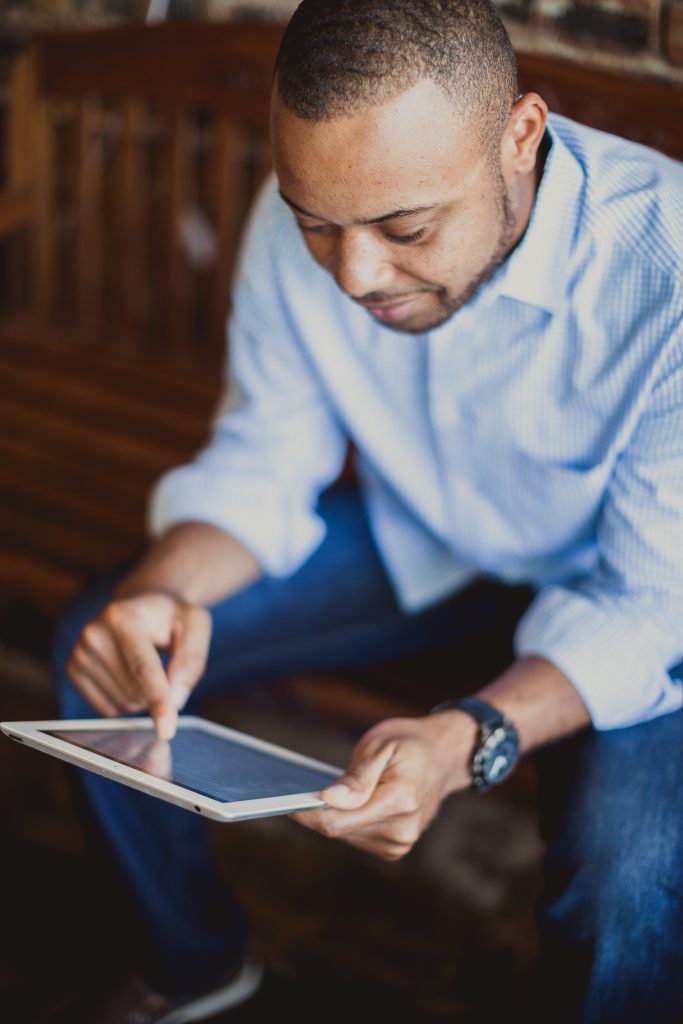


This is a great tip, but room for confusion due to the different selection widgets used for these two features:
Enable touch events: Disabled – this is a drop down menu, so I assume we want to select “Disabled”
Touch Adjustment: Enable – this is a toggled text, which shows the action to be performed if you select it (I think). So I’ll assume from your screen shot that we want to have it display “Enable”, which means it’s disabled. 🙂
Hi Joe – you are correct.
Is there mobile giving solutions that are compatible with icon? Or, I’m looking for low or no cost solutions for mobile giving. See PushPay solution as example. Does Icon plan to offer a solution?
Hi, Michael! We have a direct integration with Vanco Payment Solutions. If you’d like to use another payment processor, you can always upload the batch into IconCMO as a CSV file.